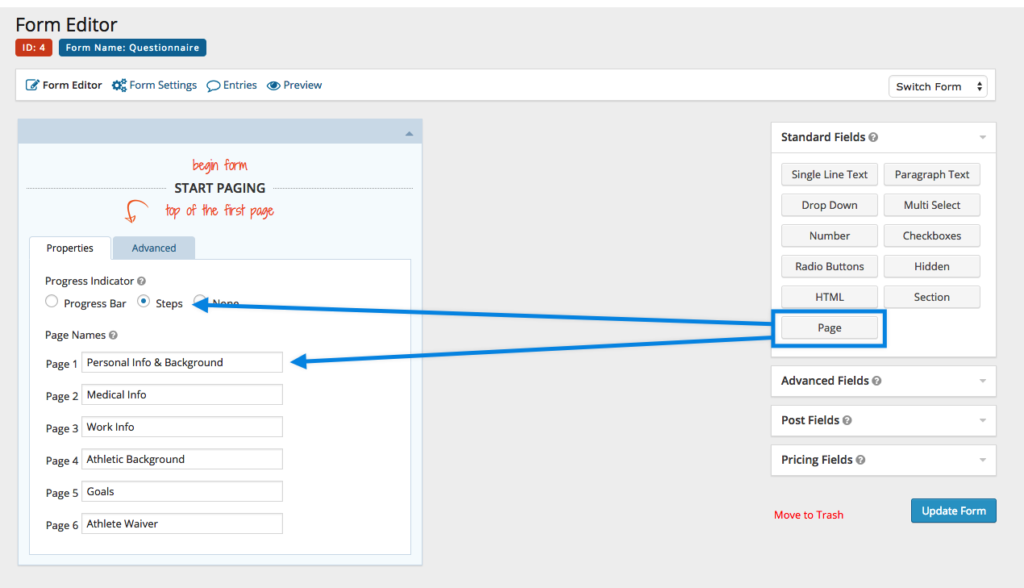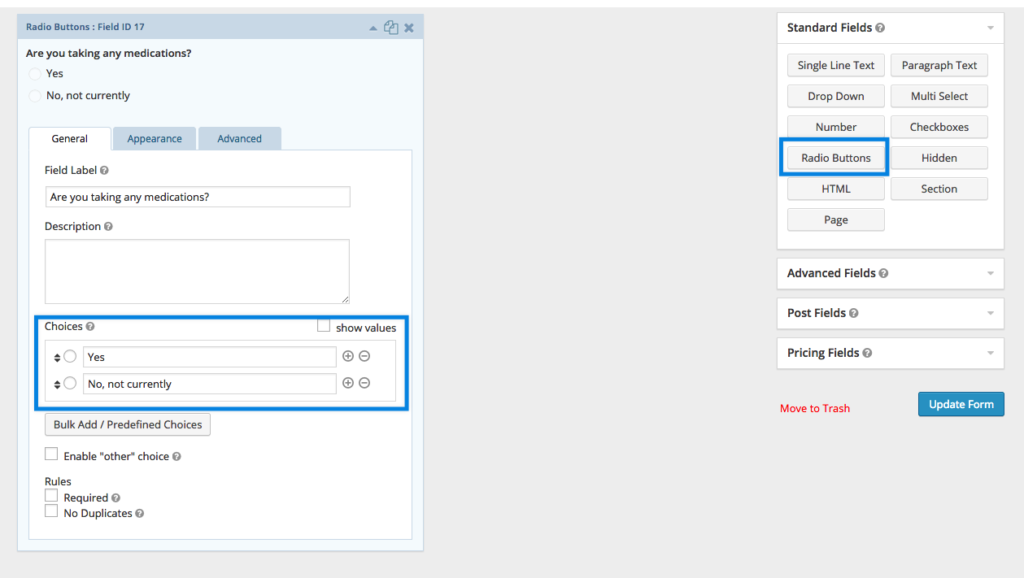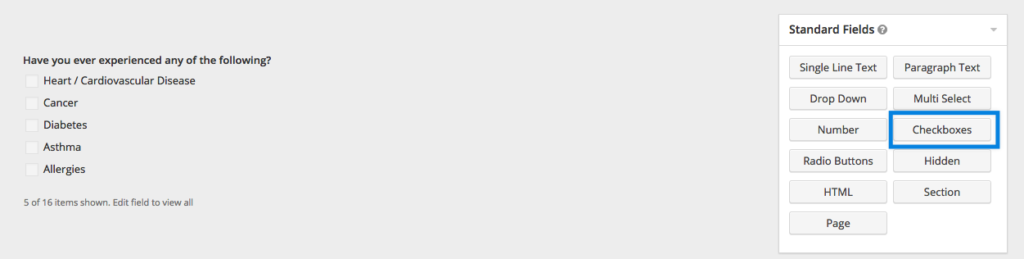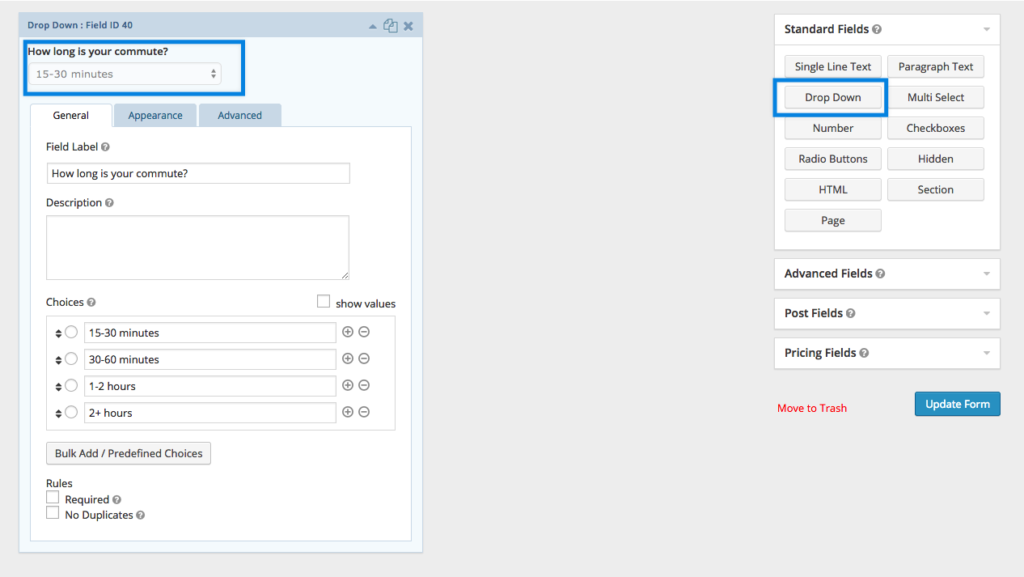If you read our post about online tools then you saw a short description about Gravity Forms being one of my favorite tools for my business.
If your site is built on WordPress then you can purchase and use a plugin called Gravity Forms. If your site isn’t on WordPress then I would recommend something like Wufoo for doing a lot of the same things I’m going to talk about here.
So, what is Gravity Forms?
In short, it’s a premium WordPress plugin that you can purchase and instantly have the ability to create and use forms on your site! For me, it’s among the top WordPress plugins on my list and I wouldn’t exclude it from any site/business I run online.
Here are a few of the features I like about Gravity Forms:
- Unlimited forms, fields and entries (Wufoo limits your usage abilities)
- Multipage forms for those extra long fields
- Easily configurable settings, notifications (emails) and confirmations
- You can limit the number of entries per form to make sure you’re not overwhelmed with inquiries
- Advanced fields for address, phone, URL and many more
- You can schedule forms to go live and close so you don’t have to be at your computer
- Pricing fields if you decide to take payments online
- Numerous add ons like User Registration, Stripe (payment gateway), Surveys, Mailchimp, Paypal and more)
- Exports for programs like Microsoft Excel or Apple Numbers
I’ve used Gravity Forms for very basic things like contact forms, but I’ve also used them for more complex forms like an athlete questionnaire. Before our coaching staff starts work with an athlete, we have them fill out an extensive questionnaire form. This helps us understand where the athlete is physically, and emotionally. Additionally it helps us understand everything in their life that will contribute to their success or failure.
Usually, you’ll see coaches print out a long multipage document and hand it over to a client. They are to fill it out in pen and send it back to the coach. That is, of course, if it doesn’t get lost in the car or on a cluttered desk. The whole process is very analog and takes a lot of time. When a coach receives the document they have to read it and maybe even transcribe it to store it on their computer.
Gravity Forms solves a few problems when dealing with this process. First, it’s all digital. Everything is stored in a database on your server and is available anywhere you have internet and it’s safe as long as you don’t ever delete it.
Second, the only thing the coach needs to do is send a URL to the athlete. No wasteful paper and no chance of documents getting lost. Gravity Forms just released some new features that allow your client to save and continue the form later.
The last advantage is simply professionalism. When you provide an online form through your website or a service like Wufoo, it shouts volumes about your business and what you’re willing to think about to make life easier for your clients. The perception people have of your business means you work less to sell them on why you’re valuable to them.
Enough about the why. Here’s how I use Gravity Forms for my athlete questionnaire.
Set up a multipage form for long and complicated
Multipage forms allow you to group questions (or forms fields) so it makes sense to you and your clients. My form is broken up in to Personal info, medical info, work info, athletic background, goals and a waiver. The number of fields is up to you and what you need to know about your client to make good decisions on their behalf.
Use radio buttons for simple yes/no questions
Radio buttons can accept only one answer. This is perfect for yes/no questions and anything else that requires a definitive answer. “Are you taking medications?” That’s a question with no in between. It’s also a useful question to know if there’s anything that could affect training. Radio buttons are similar to select fields except that you can see all the answers whereas select fields are hidden by the select interface.
Checkboxes are useful for questions with multiple answers
Checkboxes are great because you can select multiple answers that apply. You can also “uncheck” them if you’ve answered wrong.
Dropdown Select Fields
Dropdown select fields work very similarly to radio buttons. The main difference is that the answers are hidden by the default interface shown above. You see this often with address fields. Showing every state in the country would look ugly and take up a lot of room on the page. Hiding them behind a dropdown makes the form feel far less overwhelming.
If you decide to use Gravity Forms, give us your email and we’ll send you a link to download our form, which you can easily import into your site without the hassle of setting it all up!